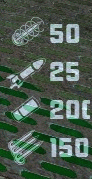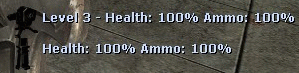Difference between revisions of "HUD"
| Line 37: | Line 37: | ||
| igimage2=[[Image:upperad.jpg|135px]] | | igimage2=[[Image:upperad.jpg|135px]] | ||
| igcaption2=The HUD info that appears you're playing an [[Game_Type:Attack_and_Defend|Attack and Defend]] map. | | igcaption2=The HUD info that appears you're playing an [[Game_Type:Attack_and_Defend|Attack and Defend]] map. | ||
| − | | igimage3=[[Image:uppercp.jpg|135px]] | + | | igimage3=[[Image:upperadzdef.jpg|135px]] |
| − | | | + | | igcaption3=The HUD info that appears you're playing an Attack and Defend The Zone map. |
| − | | | + | | igimage4=[[Image:upperidzdef.jpg|135px]] |
| − | | | + | | igcaption4=The HUD info that appears you're playing an Invade and Defend The Zone map. |
| + | | igimage5=[[Image:uppercp.jpg|135px]] | ||
| + | | igcaption5=The HUD info that appears when you're playing a [[Game_Type:Territory_Control|Capture Point]] map. | ||
| + | | igimage6=[[Image:4player.jpg|135px]] | ||
| + | | igcaption6=The HUD info that appears when you're playing a map with more than two teams. | ||
}} | }} | ||
Revision as of 05:58, 12 October 2009
|
ContentHUD or, Heads Up Display. The HUD is what shows your Health, and Armour. It is what shows you what weapon you are using as well as how much ammo you have. It is what provides your essential information. class skills, map information (such as cap points held on cz2), Death messages, messages sent when players touch a dispenser or have their dispenser touched. Text messages, voice channels and so forth. Break everything down into subtopics if any detail is involved, using the prefix HUD:. Check the discussion page. Health and ArmourAmmoWhenever you walk over a backpack, the ammo you've obtained will appear on the right side of the screen.
Engineer MessagesWhen you build something as a Engineer, a persistant message will appear on the right side of your screen, showing you the status of your built objects.
Map Objective InformationThe upper center of your screen has data pertaining to the map you're playing. It changes depending on the game type the map is.
Death MessagesWhen someone is killed in the game, a message will appear on the upper-right corner showing who killed that person. The name on the left is the attacker, the icon is the weapon that was used for the kill and the name on the right is the victim.
Voice SystemWhenever someone is talking, an semi-transparent icon with the speaker's name will appear on the right side of your screen.
Player InformationPlayer information shows up on your screen when your crosshair is on a player. By default, the player information shows up around the left of your screen, but can be configured to appear at the center of your screen, in the Fortress Options menu.
What Shows UpWhen player information comes up on your screen, it tells you the following things about the player: -Team color
-Player's name
-Player's class
-Health
-Armor
 Detailed enemy Player Information, centered. This only shows up while playing as the Medic class.
|